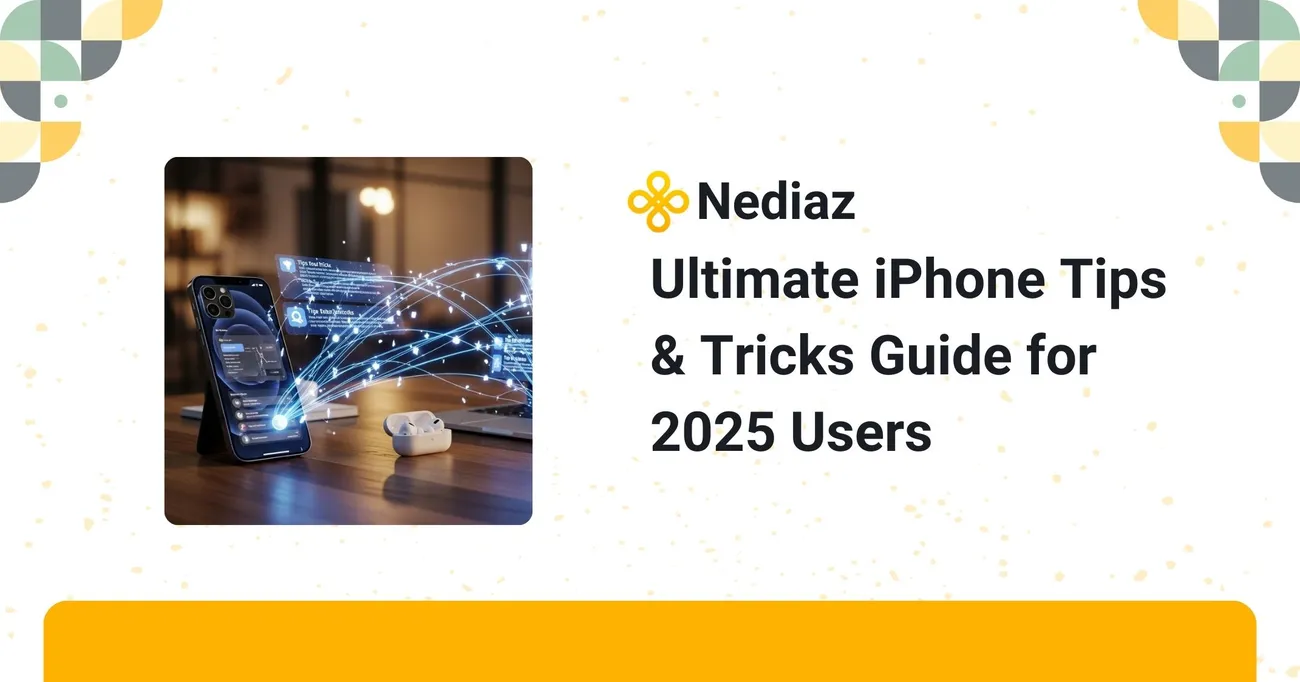
Ultimate iPhone Tips & Tricks Guide for 2025 Users
By now, it's no secret that Apple has once again pushed the limits of what the iPhone can do in ways that many users are still not taking advantage of. Out of the basics of calls, messages, and apps is a massive hidden world of command gestures, automated shortcuts, AI tools, and time-saving tricks to totally change your digital life.
Whether you are using the iPhone 15 or are already enjoying the iPhone 16 series, this categorically does not have customary tips and features for app usage from the App store. These aren’t your everyday, run of the mill copy and paste hacks. We're talking purposeful productivity enhancements, privacy features, and clever tweaks that help your iPhone work for you.
From personalizing your lock screen like an absolute pro to using Safari as a hub of productivity this list has been curated from users like you, based on iOS 17 updates, and the most accurate hacks we have come across.
So, are you ready to move beyond basic iPhone features and make your iPhone feel brand new? You're in the right place. Let's start with the most amazing ever tips and tricks every iPhone owner should be aware of in 2025.
Unlock Hidden iPhone Gestures for Speed and Control

While the majority of the iPhone world swipes and taps its way through the day to day, the real beauty of iOS are the gestures that lie beneath the surface. These are underused shortcuts that multiply your efficiency exponentially as you learn where they are, and with iOS 17 (2025), Apple has added an even bigger gesture library, quietly creating layers of intuitive control beneath your fingertips.
Below are some of the most useful and often ignored gestures that can redefine how you engage with your iPhone:
Back Tap Shortcuts (Customizable)
This shortcut came earlier for iPhone users, and was refined even more in iOS 17, you can assign actions to double and triple taps on the back of your iPhone. Go to Settings > Accessibility > Touch > Back Tap and then you can link a double or triple tap to “open an app” or “take a screenshot” or “mute” your phone, or you can utilize Siri Shortcuts like “Open YouTube in Picture in Picture”. You can now also create a multi step automation and apply it to a single tap! This could be an absolute game changer for power users!
Swipe to Switch Apps (Enhanced App Cycling)
Swiping right or left along the very bottom edge of the screen, will instantly switch between recently used apps without needing to open the app switcher. With improved haptics in recent iPhones, this experience becomes even smoother or "squishier." This method works perfectly when bouncing back and forth between Safari and Notes or Mail and Calendar with little to no effort.
Drag and Drop Across Apps
Think of how multitasking is elevated when you can tap and hold a photo, or a file, or even a snippet of text, then use a different finger to switch apps and drop exactly where you want it to go. This is super useful when you need to move files from Safari to Files, or copy captions from Instagram to your Notes.
Safari Gesture: Pinch to Close Tabs
If you're seeing your open tabs in Safari, just do a pinch in gesture to quickly close a tab. It's intuitive and efficient, and much quicker than trying to target that tiny "X." Plus, it works great when managing large tab groups so you can keep the flow while closing unimportant tabs.
Lockscreen haptics
iOS already supports haptic feedback on certain lock screen interactions — not a new addition, but a feature worth enabling for a more tactile experience.
When you become an expert at these gestures, you save time and make your iPhone feel like an extension of you. These gestures are designed to work with muscle memory. Once pressing and holding is part of your natural process, you will accomplish things quicker than you have ever before.
Maximize Your Battery Life the Smart Way (Without Killing Performance)
One of the most significant challenges iPhone users face (in spite of the optimizations that come with the latest iOS versions) will always be battery drain. However, with some purposeful adjustments, you can improve your iPhone battery drastically, with no loss in performance and usability.
Here are some smart tips for users updated for use in 2025:
Utilize Optimized Charging
Go to Settings > Battery > Battery Health & Charging, and check to see if Optimized Battery Charging is turned on. The setting uses machine learning to slow charge the iPhone on its way to 100% when it determines you won't be unplugging the iPhone for a while, supporting long term battery health.
Set Background App Refresh To Manual
Go to Settings > General > Background App Refresh and turn Background App Refresh off for any apps that don't need to run in the background. This setting conserves both battery and data.
Schedule Low Power Mode Automatically
Using the Shortcuts app, you can automate Low Power Mode based on time, battery level, or location, a handy option available for several iOS releases now.
Turn Off Nonessential Location Access
Applications that run location services in the background are known to use an enormous amount of power. Head to Settings > Privacy & Security > Location Services and change permissions to "While Using the App" for most apps.
Use the New iOS Dark Mode Improvements
Dark Mode on OLED screens can save battery life and be easier on the eyes, as pixels in dark areas remain unlit.
These steps are particularly helpful for someone who is trying to manage work, navigation, and entertainment while on the move.
Hidden Gestures That’ll Speed Up Your iPhone Workflow
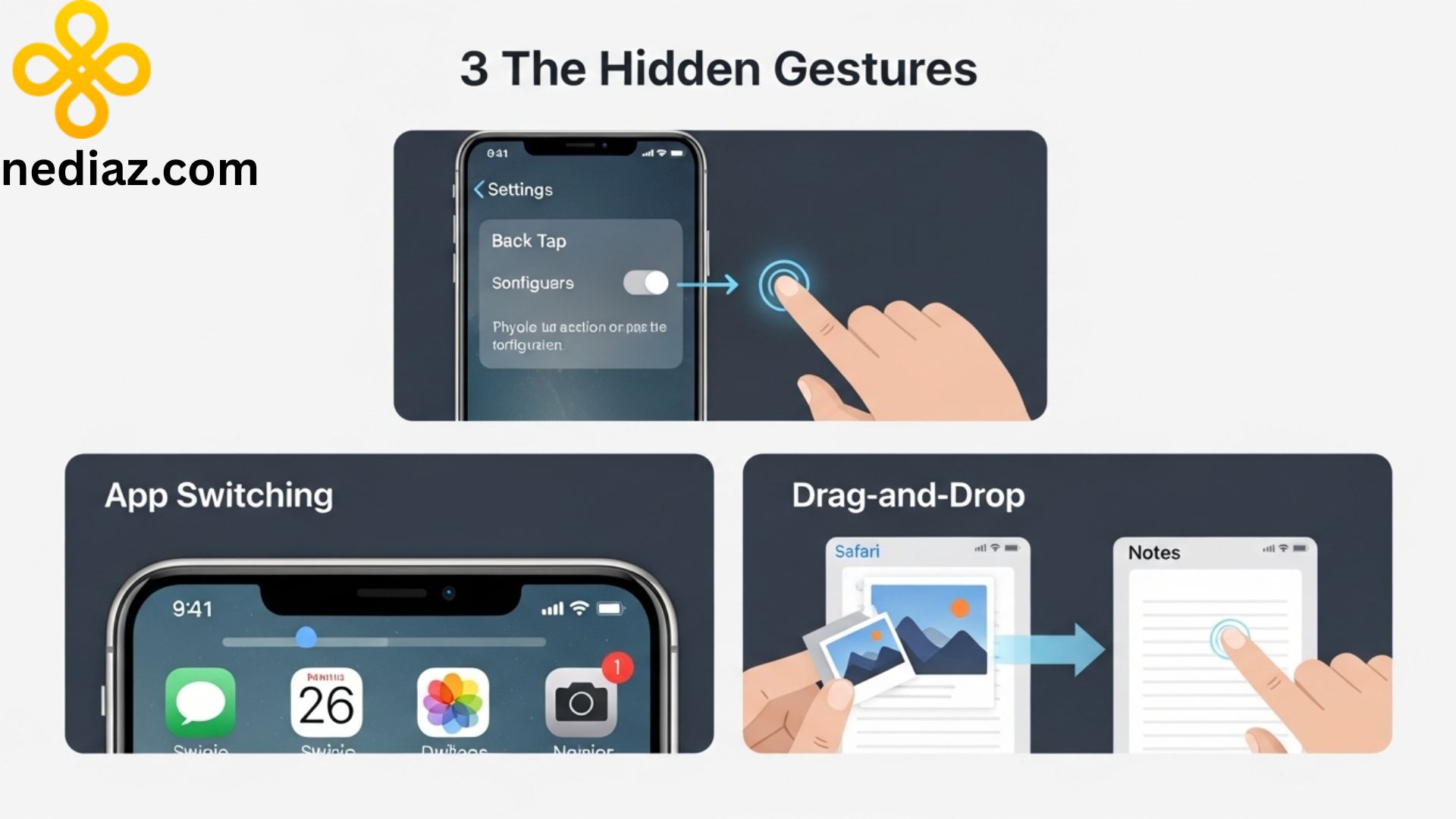
Many iPhone users barely scratch the surface of what can be accomplished using gestures. Beyond the taps and swipe, lie some powerful and time saving movements that can dramatically increase your daily efficiency particularly since the recent improvements in iOS 17.
Here are some lesser known gestures that will change the way you work on your iPhone:
Three Finger Swipe Left/Right
An instant way to undo or redo actions in Notes, Mail, and a myriad of other apps faster than looking for the undo button.
Three Finger Double Tap
Brings up a floating shortcut bar to quickly execute copy, paste, cut, and undo functions especially relevant to anyone who jumps around a lot or juggles tasks.
Four Finger Swipe Left Right
Quickly switch between open apps without the app switcher or swiping up multiple times.
Hold Spacebar for Trackpad Mode
Enables your keyboard to serve as a precision cursor tool while editing text, as opposed to having to tap on the screen repeatedly when modifying as you write.
Back Tap (double or triple tap on the back of your iPhone)
Assign a variety of actions to a simple tap on the back, which can include taking screenshots, launching Shortcuts, apps, or toggling system functions.
Pinch with three fingers to copy, spread with three fingers to paste
These gestures may feel strange when you first start using them, but when you are comfortable with using them, they are remarkably efficient for creating and managing text.
These gestures aren't just flashy tricks, they are functional improvements that help you get more work done in less time. Once you master them, you will work much faster, editing with less interruption and facilitating a smoother working flow.
Unlock iPhone’s Secret Codes for Deeper Control
Although your iPhone may seem clean and simple to use at first glance, there’s a hidden treasure trove of secret dialer codes lurking underneath powerful dialer codes that can give you immediate access to diagnostics, carrier settings, and hidden features. Although these codes are not exposed in your standard settings in iOS, they have been a part of the iPhone experience for the last several years and, in 2025, they are more powerful than ever, thanks to the new iOS 17 upgrades.
These super secret dialer codes will save you time by helping you troubleshoot a network problem, checking your call forwarding settings, or even just out of curiosity to see the internal status of your phone whenever needed.
Here are a couple of iPhone dialer codes that you can use today.
*#06#
Instantly opens up your IMEI number. This is useful if you buy/sell a phone, make an insurance claim, or want to know whether your iPhone is blacklisted or still under warranty.
*3001#12345#*
Opens up Field Test Mode displays additional raw cellular data like your signal strength (in dBm), neighbouring cell towers, your current cell tower, and more. Especially useful for gadget lovers, students, or anyone checking for the best reception location while inside.
*#67#
Check where your calls are being diverted to when you are busy, useful if you have a business number, are using a voicemail application or want to confirm your call flow.
*#21#
Check to see if call forwarding, data forwarding, or message forwarding are all active instantly, perfect if you are conscious of your privacy.
*#31#
Block your caller ID for an anonymous call temporarily. Perfect if you are contacting a service, or buyer/seller and want to keep your personal number private.
*#43#
Shows you whether Call Waiting is turned on so you can handle interruptions while on a call important for people multitasking.
Why this matters in 2025:
As we manage more and more of our personal and professional lives over the phone from work calls to digital banking, being able to access your phone's internal tools without third party apps is a useful thing to know. And with iOS 17 integrating better with your carrier, and updating some diagnostic permissions, it will make these codes more responsive and accurate.
Swipe Smarter A Hidden Productivity Hack Most Users Miss
If you think that swipes are just for flipping photos or closing apps, you may want to think again. iPhones hide some of their best productivity capabilities behind simple swipes that can seriously enhance your multitasking efforts. These are not gimmicks, but workflow enhancements, and they are particularly helpful for busy professionals and students that go between multiple apps daily.
One of the more overlooked features is the horizontal swipe on the Home Bar. If you have a phone with Face ID, you can swap between the last used apps by swiping left or right at the bottom of the screen, without having to visit the App Switcher. This simple gesture is very handy if you need to compare notes, switching between a job application form and your resume or answering chats while checking calendar dates.
Another handy gesture? Swiping down anywhere on the Home Screen to launch the Spotlight Search. Doing this enables you to:
Quickly find any app, contact or file.
Launch any shortcuts for (like message someone or opening to directions).
Search your emails, notes, reminders and even apps like Slack or Nediaz.
Let's say you are using Nediaz, a career and business networking site for professionals and entrepreneurs in India and you are accessing the AI generated job matches or checking a business opportunity on Nediaz all of a sudden you need to jump to Google Docs for your resume, or WhatsApp to schedule an interview. You just swipe from the bottom bar and transition with ease; this saves precious seconds to help maintain your workflow.
Nediaz's mobile app is gesture optimized and supports Apple's multitasking capabilities well. Whether you are connecting with recruiters, networking with fellow business minded people, or managing your freelance gigs, all of the swipe gestures will allow you to move efficiently between Nediaz and the apps you require.
What's the significance:
Reduces time spent on multitasking by almost half
Keeps you in the flow, with far fewer taps
Makes your iPhone perform faster, and smarter
Swiping smarter is not just a fun mode of using your iPhone, it is an essential skill. When combined with hidden gestures and apps designed for your career journey, you will quickly realize your iPhone is actually a productivity powerhouse.
Precision in Motion Mastering Media Control Gestures
Using a pause or rewind button on-screen is intuitive but did you know your iPhone has even more control in hidden gestures while playing Video or audio? These types of features don't get covered in the headlines, but once you learn them, they change your user experience completely.
Scrubbing like a pro:
While watching a video on Safari, YouTube, or even Messages, do this:
Tap and hold on the progress bar and slide your finger down before you move it left or right (stop reading this and try it!).
Doing it this way simply gives you fine scrubbing; it allows frame by frame, or word by word in podcasts. I use this constantly to catch details I didn't understand in a lecture, internship interview, or tutorial.
Control Center tricks:
Most users swipe down from the top right to adjust their brightness or Wi - Fi, but the media playback widget in the Control Center has hidden tricks you can access here:
You can long press on the music or video tile to bring up controls for volume, playback speed, and who or what you're outputting to.
This can be particularly useful when you are running Airplay, or changing from headphones to speakers mid playback.
Photos app pinch & zoom hack:
Everyone knows how to zoom in, but here's an extra one:
In the Photos app, you can swipe up on a photo in order to reveal an EXIF metadata, such as location, date, time, camera settings, and even people (if detected).
You can also pinch out on the gallery view and zoom months, days and photos - perfect for finding media without having to scroll para-infinite.
Pro tip for podcasts and audiobooks:
When you're listening using the Apple Books or Podcasts app, double tapping pretty much on either side of the player screen will skip ahead or back. You can customize how long you skip ahead / back in Settings.
Why this section is important:
Helps enables creators, students or researchers to engage more intentionally with content
Reduces the time you spend unnecessarily dragging sliders
Provides you access to extra info (metadata, people, locations) without requiring any third party apps
When you start taking advantage of these subtle gestures on your iPhone, it becomes so much more than just a viewing device, almost a content controlling powerhouse once you begin using subtle gestures, anything else feels slow.
Making the Most of Siri Shortcuts for Seamless Automation
Siri Shortcuts are like having a personal assistant in your pocket; it can perform complex tasks with a simple tap or instruction. Although the majority of users are aware that Siri can set an alarm or send a text message, very few users take advantage of Siri Shortcuts, Apple's automation feature that can completely change your daily workflow.
What makes Siri Shortcuts unique is that they can string multiple actions together across apps, with no coding needed. After all, you can use Siri Shortcuts to help you with your morning routine, organize your day, or improve your productivity all with one command.
Some Clever Ways to Use Siri Shortcuts:
Automated Daily Routines:
Create a "Morning Briefing" shortcut that reads from your calendar, tells you the weather, and plays your favorite news podcast all in one command.
Location Shortcuts:
Trigger a specific action (like turning on your Wi - Fi or sending a message) once you arrive or leave a location (like your house or office).
Voice Shortcuts:
Saying something like "Wrap Up Day" to automatically send your last email, log your time in Notes, and turn on Do Not Disturb.
App Specific Triggers:
Open an app like Notes and automatically trigger a shortcut that makes a time stamped journal entry.
Hands Free Automations:
Connect shortcuts to actions like connecting to CarPlay or plugging in your charger, and avoid touching your device.
For those who like to multitask or just prefer to avoid repetitive steps, Siri Shortcuts allows you to make personalized routines, thereby saving both time and effort! And for those who don’t know where to start, there is a Shortcuts Gallery that has lots of great examples that are ready to go, and that you can customize.
The more you explore, the more you'll see that Siri Shortcuts can quietly change the way you use your iPhone day to day.
Also read:-
- Top Cost Accounting Management Techniques Every Business Should Know
- Top Companies Hiring for Java Developer Fresher Jobs Today
- CTC Full Form & Meaning in Salary: A Complete Guide
Conclusion: Your iPhone Is Smarter Than You Think Use It Wisely
Your iPhone is no longer just a device; it is a digital partner that can have a positive impact on each day if you know where to look! The newer iOS updates, including iOS 17, offer deep features that many users will never consider using, including convenience automations, personalized wellness tracking, and much more.
Try to digest one at a time you can mute unwanted distractions with Focus, you can adopt better habits with Screen Time, and you can let Siri handle some of the repetitive tasks. You'll see that after learning about these settings, you'll not only have an iPhone that works smarter, but you also will be smarter!
Frequently Asked Questions(FAQs)
Q1: Will I need the newest iPhone to utilize all of these features?
A: No! Most of the features like Focus, Screen Time, and Siri Shortcuts just require that the device is running iOS 15 or better; however, we recommend iOS 17 or better in order to access all of the latest tools.
Q2: Are these iPhone features secure and in keeping with my privacy?
A: Yes. Apple has always followed a privacy first approach to user experience. Features like Screen Time, Focus, and Siri Shortcuts have been developed to run on the device itself without other personal data collection unless explicitly specified by the user.
Q3: Do I need to be technically savvy to use Siri Shortcuts?
A: Not at all. Siri Shortcuts has a user interface and even a gallery of pre-made shortcuts that come with the app for you to use. You could amend it, and you don't need to have coding experience or even technical experience.
Q4: How is Nediaz relevant to iPhone users?
A: Nediaz is the perfect tool for professionals or people using iPhones in managing networking, seeking jobs, business opportunists on the go. With a mobile first AI platform, Nediaz is definitely iOS optimized and a tool for iPhone users!