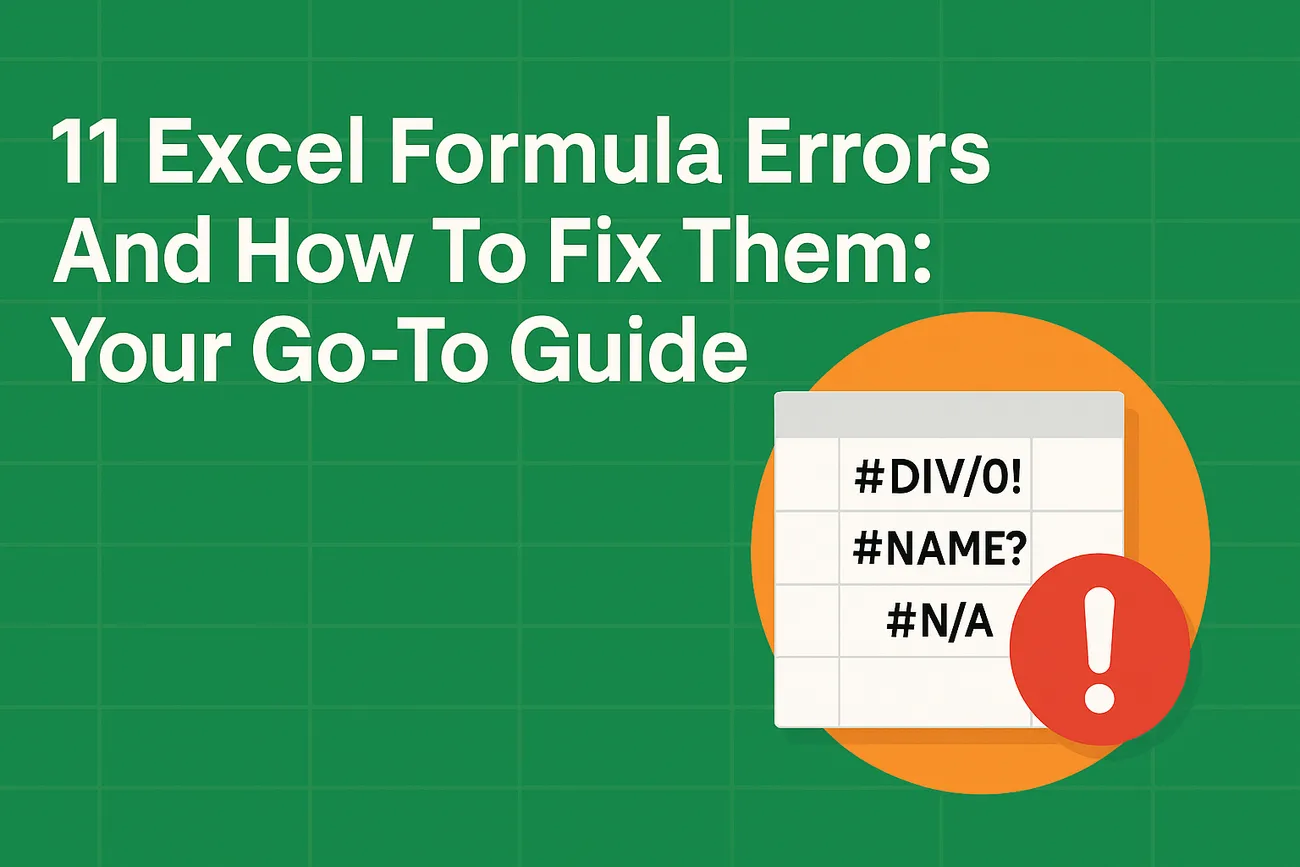
11 Excel Formula Errors And How To Fix Them: Your Go-To Guide
You’re knee-deep in a spreadsheet, numbers flying everywhere, and then—bam!—#DIV/0! stares you down like an angry math teacher. Been there, done that. I remember my first big project as a data analyst, frantically trying to fix a payroll sheet before a deadline, only to have Excel throw a tantrum with errors like #NAME? and #N/A.
It’s enough to make anyone want to chuck their laptop out the window. But here’s the good news: Excel formula errors are totally fixable, and I’m here to walk you through the 11 most common ones with stories, tips, and tricks that’ll make you feel like an Excel wizard.
This guide is your roadmap to tackling those pesky error codes, from #REF! to circular references, with step-by-step fixes that actually make sense. Plus, I’ll share how artificial intelligence (AI) can be your secret weapon for catching errors before they ruin your day.
And suppose you’re a job seeker looking to impress with killer Excel skills or a business wanting to streamline data processes. In that case, I’ll introduce you to Nediaz, a job searching platform that helps you get a similar kind of job at a company that’s all about making your data life easier. Ready to conquer Excel? Let’s dive in!
Why AI Is Your Excel Sidekick
Before we jump into the errors, let’s talk about AI. I used to spend hours hunting down mistakes in my spreadsheets—typos, wrong references, you name it. Then I discovered AI tools that scan your work like a hawk, spotting errors and suggesting fixes faster than I could brew my morning coffee. We’ll get into that more later, but trust me, AI is like having a genius co-worker who never takes a lunch break.
The 11 Excel Formula Errors You Need to Know
Excel errors are like little SOS signals from your spreadsheet. Each one has a specific meaning, and once you crack the code, fixing them is a breeze. Below, I’ve laid out the 11 most common errors, complete with real-life stories and hands-on solutions. Let’s roll up our sleeves and get to it.
1. #DIV/0! Error: When Math Says “Nope”
What’s Going On? This error happens when you try to divide something by zero or an empty cell. Excel’s basically saying, “You can’t do that, buddy.”
Why It Happens: Maybe you’re calculating sales margins, and the “units sold” cell is blank or zero.
My Story: I was helping my cousin with her small business spreadsheet last month. She was dividing revenue by units sold, but some products had zero sales, and #DIV/0! was everywhere. Talk about a headache!
How to Fix It:
Peek at the denominator. Is it zero or empty? Fill it in or adjust your data.
Try this formula to dodge the error:
=IF(B2=0, "No sales yet!", A2/B2)Or, for a slicker look, use:
=IFERROR(A2/B2, "Check your numbers")Quick Tip: Always scan your data for zeros before dividing. It’s a simple check that saves time.
2. #NAME? Error: The Typo Trap
What’s Going On? Excel doesn’t recognize something in your formula, like a misspelled function or a missing range name.
Why It Happens: Typos are the usual suspect—like writing SUMM instead of SUM—or forgetting quotes around text.
My Story: I’ll never forget the time I spent 30 minutes debugging a report because I typed VLOKUP instead of VLOOKUP. My boss was not amused, but I learned my lesson.
How to Fix It:
Check your spelling. Excel’s formula bar will suggest functions as you type.
Make sure text strings have quotes, like ="In Progress".
Head to Formulas > Name Manager to verify named ranges.
Example: =SUMM(A1:A10) gets you #NAME?. Swap it for =SUM(A1:A10).
Quick Tip: Use Excel’s autocomplete to avoid typos. Start typing, and it’ll nudge you toward the right function.
3. #N/A Error: The Lost Lookup
What’s Going On? A lookup function like VLOOKUP can’t find what you’re looking for.
Why It Happens: The value you’re searching for isn’t in the range, or there’s a mismatch in data types.
My Story: A friend was pulling customer data for a marketing campaign, but half her VLOOKUPs returned #N/A because the customer IDs didn’t match. We sorted it out over coffee.
How to Fix It:
Double-check that the lookup value exists in the range.
Use FALSE for exact matches:
=VLOOKUP(A2, B:C, 2, FALSE)Add a safety net with IFERROR:
=IFERROR(VLOOKUP(A2, B:C, 2, FALSE), "Not in list")Quick Tip: Sort your lookup range to spot missing values faster.
4. #NUM! Error: When Numbers Go Wild
What’s Going On? Your formula’s dealing with an invalid number, like trying to square root a negative.
Why It Happens: Common with functions like SQRT or numbers too big for Excel to handle.
My Story: I was working on a stats project and got #NUM! because I tried =SQRT(-5). Facepalm moment!
How to Fix It:
Check your function inputs. For SQRT, the number needs to be positive.
Use a conditional check:
=IF(A2<0, "Can’t do that", SQRT(A2))Quick Tip: Test your formula on a small dataset to catch weird numbers early.
5. #VALUE! Error: The Data Type Disaster
What’s Going On? Excel’s expecting one type of data (like a number) but gets something else (like text).
Why It Happens: Often happens when imported data looks like numbers but is actually text.
My Story: A client sent me a sales sheet with #VALUE! errors because their “numbers” were text. Took me an hour to figure out it was a formatting issue.
How to Fix It:
Convert text to numbers with VALUE:
=SUM(VALUE(A2))Use TRIM or CLEAN to remove hidden spaces or characters.
Quick Tip: Use Excel’s “Text to Columns” to fix imported data fast.
6. #REF! Error: The Vanishing Cell
What’s Going On? Your formula’s pointing to a cell that’s gone—poof!
Why It Happens: Usually because you deleted a row, column, or cell that the formula needed.
My Story: I once deleted a column in a budget sheet and turned my SUM into #REF!. Had to redo half the sheet—never again.
How to Fix It:
Update the formula to use existing cells.
Lock references with $ (e.g., $A$1) to prevent issues when moving data.
Quick Tip: Use Formulas > Trace Dependents before deleting anything.
7. #NULL! Error: The Range Mix-Up
What’s Going On? Excel can’t find an intersection between ranges because of a bad separator.
Why It Happens: Using a space instead of a comma or colon, like =SUM(A1 A2).
My Story: I typed a space instead of a comma in a hurry and got #NULL!. Felt like a rookie mistake.
How to Fix It:
Use commas for separate ranges: =SUM(A1, A2).
Use colons for continuous ranges: =SUM(A1:A2).
Quick Tip: Slow down and check your syntax—it’s worth the extra second.
8. #SPILL! Error: The Crowded Output
What’s Going On? A dynamic array function (like FILTER) can’t spill its results because other data’s in the way.
Why It Happens: Cells in the output range are occupied.
My Story: I tried =FILTER(A1:A10, B1:B10="Yes") for a project, but my spill range was full of notes. #SPILL! everywhere.
How to Fix It:
Clear the cells where the results will spill.
Move the formula to a clear area or sheet.
Quick Tip: Keep dynamic arrays in a dedicated sheet to avoid conflicts.
9. #CALC! Error: The Array Oops
What’s Going On? A dynamic array function has a calculation issue, like a bad filter condition.
Why It Happens: Often because the criteria don’t match any data.
My Story: I filtered a task list for “Done” tasks, but none existed, so #CALC! popped up. Annoying but fixable.
How to Fix It:
Check that your filter criteria match the data.
Use IFERROR for a cleaner result:
=IFERROR(FILTER(A1:A10, B1:B10="Done"), "Nothing matches")Quick Tip: Test your criteria in a separate column first.
10. #BLOCKED! Error: The Locked Function
What’s Going On? A function’s restricted, often because macros are disabled.
Why It Happens: Using legacy macros or restricted add-ins.
My Story: An old macro-based formula gave me #BLOCKED! until I tweaked my settings.
How to Fix It:
Enable macros in File > Options > Trust Center.
Swap out restricted functions if possible.
Quick Tip: Save a backup before enabling macros, just in case.
11. Circular Reference: The Endless Loop
What’s Going On? Your formula’s chasing its own tail by referencing its own cell.
Why It Happens: Usually accidental, like putting =A1+1 in cell A1.
My Story: I created a circular reference in a profit tracker by including the total cell in its own sum. Excel wasn’t happy.
How to Fix It:
Use Formulas > Error Checking to find the loop.
Rewrite the formula to avoid self-references.
Enable iterative calculations if it’s intentional (File > Options > Formulas).
Quick Tip: Plan your formulas to keep dependencies clear.
Keeping Errors at Bay: My Top Tips
Nobody’s got time to play whack-a-mole with Excel errors. Here’s what I’ve learned from years of spreadsheet battles:
Run Regular Audits: Head to Formulas > Error Checking to catch issues early.
Trace Connections: Use Formulas > Trace Precedents to see what’s feeding your formulas.
Step Through Formulas: Formulas > Evaluate Formula lets you debug step-by-step.
Lock References: Use $ (e.g., $A$1) when copying formulas to keep things steady.
Start Small: Test formulas on a tiny dataset before going all-in.
How AI Makes Excel a Breeze
AI is like the cool new intern who’s secretly a genius:
Spotting Errors Instantly: AI catches #N/A or #VALUE! before I even notice.
Suggesting Smart Formulas: Need a tricky INDEX-MATCH? AI’s got your back.
Cleaning Data: AI finds hidden text or formatting issues that cause errors.
Automating Tasks: From sorting to validating, AI handles the boring stuff so you don’t have to.
I wish I’d had AI when I was starting out—it’s like having a mentor who’s always on call.
Team Up with Nediaz
Whether you’re a job seeker aiming to nail that Excel-heavy interview or a business looking to make data work smarter, Nediaz is your go-to. Book a call at Nediaz to see how they can help you level up. Trust me, it’s a game-changer.
Wrapping It Up: You’ve Got This!
Excel errors can feel like a punch to the gut, but they’re just bumps in the road. With this guide, you’ve got the tools to fix #DIV/0!, #N/A, and all their annoying cousins.
FAQ: Your Burning Excel Questions Answered
I’ve heard these questions from friends, clients, and coworkers, so here’s the lowdown on Excel errors:
Q: Why do I keep seeing #DIV/0! in my sales reports?
A: You’re likely dividing by zero or an empty cell. Check your denominator column for zeros or blanks. Try =IFERROR(A2/B2, "No data") to keep things tidy.
Q: How do I track down a circular reference?
A: Go to Formulas > Error Checking, and Excel will point it out. If you meant to loop, enable iterative calculations in File > Options > Formulas.
Q: What’s the deal with #N/A in my VLOOKUPs?
A: The value you’re looking for isn’t in the range, or it’s not an exact match. Use FALSE in VLOOKUP and wrap it with IFERROR for a clean result.
Q: Can AI really fix my Excel errors?
A: Oh, yeah! Nediaz’s AI tools scan your sheets, catch errors, and suggest fixes in real-time. It’s like having a data guru on speed dial. Check them out at Nediaz.
Q: How do I stop #SPILL! errors with dynamic arrays?
A: Make sure the spill range is clear of data. If cells are blocking the output, move your formula or clear the area.
Q: Why do my formulas work in some cells but not others?
A: Could be formatting (text vs. numbers) or shifting references. Use $ for absolute references and check data types with ISTEXT or ISNUMBER.
Q: How can I get better at Excel for a job interview?
A: Practice key functions like VLOOKUP, SUMIF, and IFERROR. Nediaz offers training to boost your skills—book a session at Nediaz to prep like a pro.
A: Use TRIM, CLEAN, or “Text to Columns” to fix formatting. AI tools can automate this—Nediaz has solutions that make it a snap.